AirManagを使ってNode-REDの管理画面にアクセスする方法です。
AirManageからアクセス
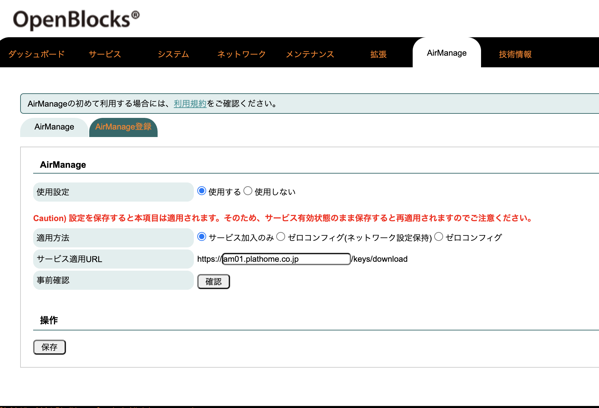
事前にAirManageの設定をしておき、サービス適用URLにアクセスします。
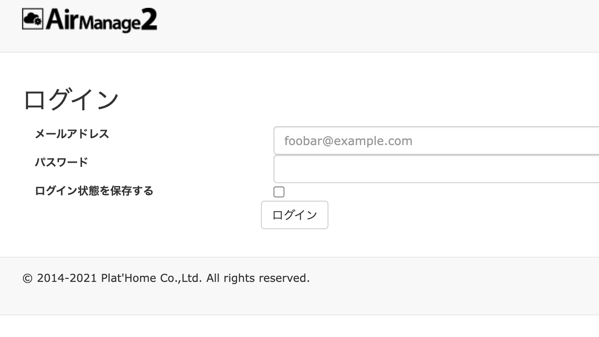
AirManageにログインします。
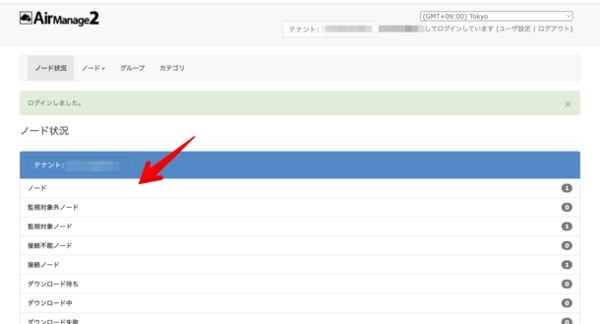
“ノード”をクリック
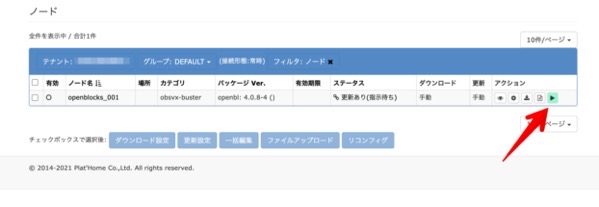
アクションにある再生マークをクリックします。
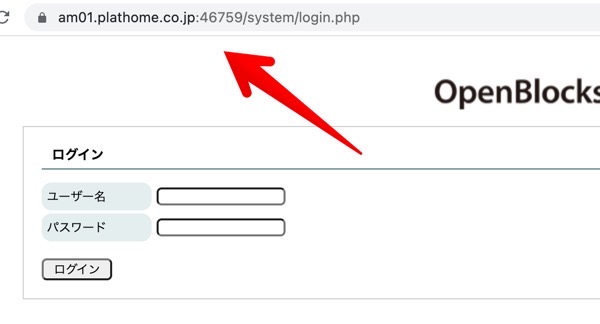
すると、このようにリモートからOpenBlocksのWebUIにログインするするページにいきます。
このときにポート番号が指定されますが、これは、その都度変更になります。
URIプロキシの設定

>拡張>URIプロキシ
にて、上のように入力するとNode-REDのポート1880にアクセスすることができます。
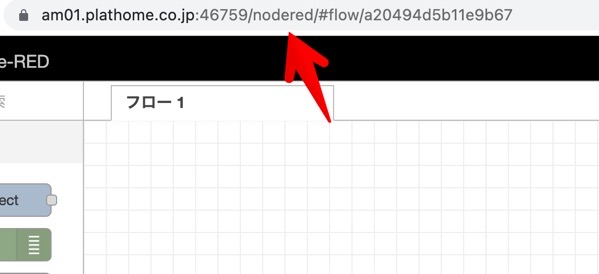
このURLで遠隔からNode-REDのエディタ画面にアクセスすることができます。
