JETSON ORIN NANO Developer kitを入手して、前回はSDにOS Imageを書き込み立ち上げるところまでしました。
JETSON ORIN NANO Developer kitを入手したので立ち上げてみた その1|デジタルライト(Digital-light.jp)
SSH接続してみる
普通にSSH接続できました。
Jtopをいれてみる
Jetsonのリソース状況を確認するアプリケーション Jtopをいれます。
Jetson Nanoでjtopを使ってみる – Qiita
こちらを参考に。
$ sudo apt install python3-pip
python-pipではなく、python3-pipをいれます。
$ sudo -H pip install jetson-stats
これでインストール完了
$ jtop The jtop.service is not active. Please run: sudo systemctl restart jtop.service
そのままだと動かないので、再起動するか上のコマンドをいれると、
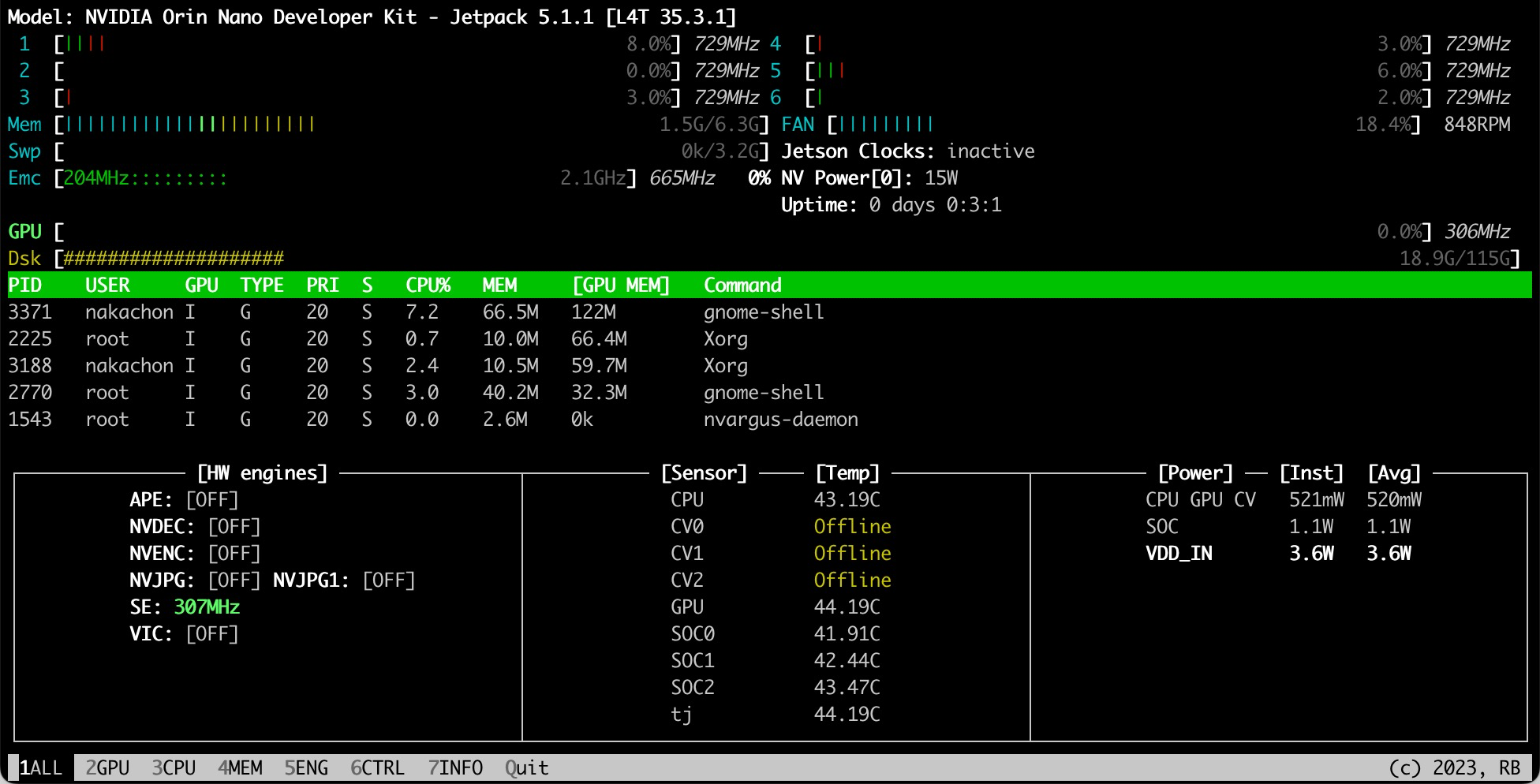
無事に動きました。
graphics_demos
*しばらくSSH接続で実行
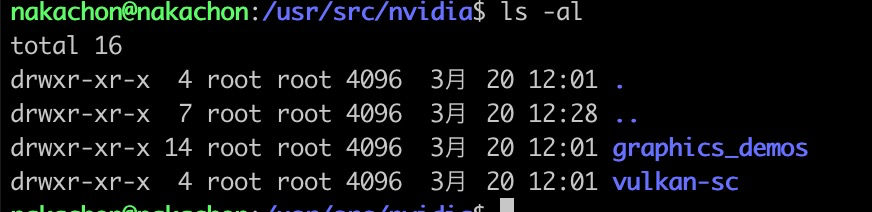
/usr/src/nvidia
にgraphics_demosというフォルダがありました。
ここにいろんなサンプルがあります。
まずはbubbleから試してみます。
$ cd bubble $ sudo apt-get update $ sudo apt-get install gcc g++ make
これで、bubbleフォルダにあるx11というフォルダに実行ファイルが作成されますが、SSH接続していると実行できないので、この次からJETSON ORIN NANOから操作します。
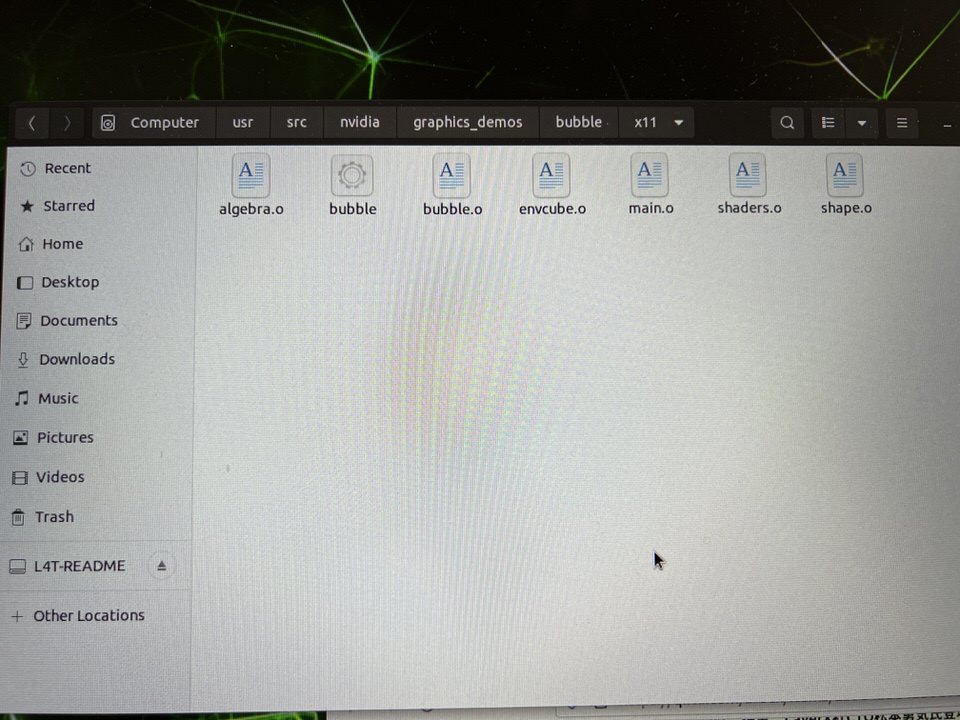
JETSONのFILESから
/usr/src/nvidia/graphics_demos/bubble/x11
を選び、ここでTerminalを開きます。
$ ./bubble
と実行すると
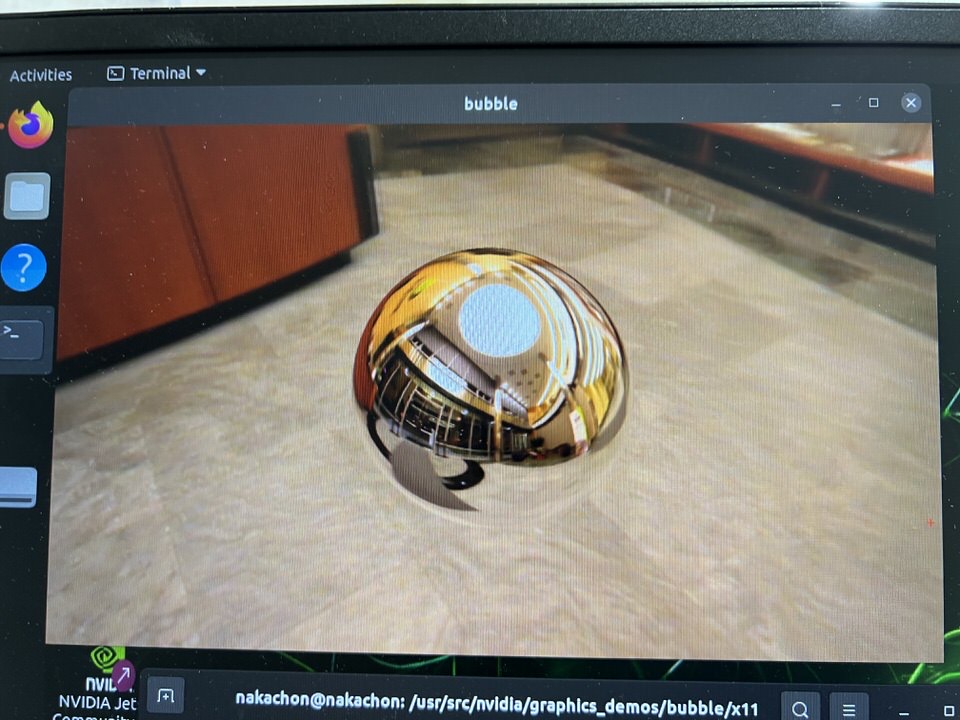
金属の球体の映り込みが表示されるサンプルが実行できました。
ctree
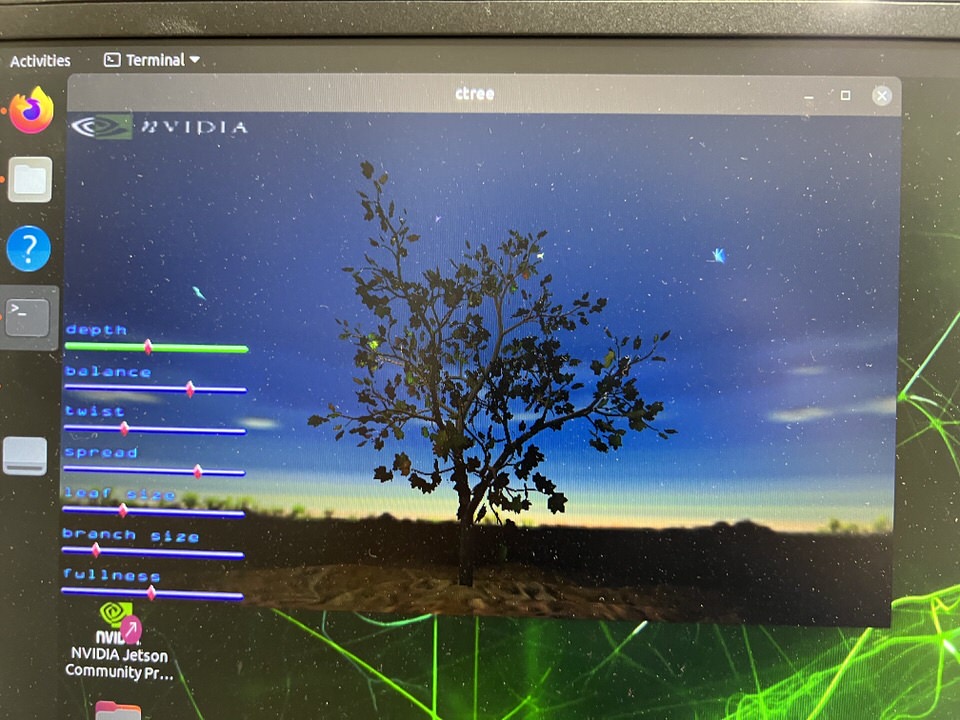
eglstreamcube
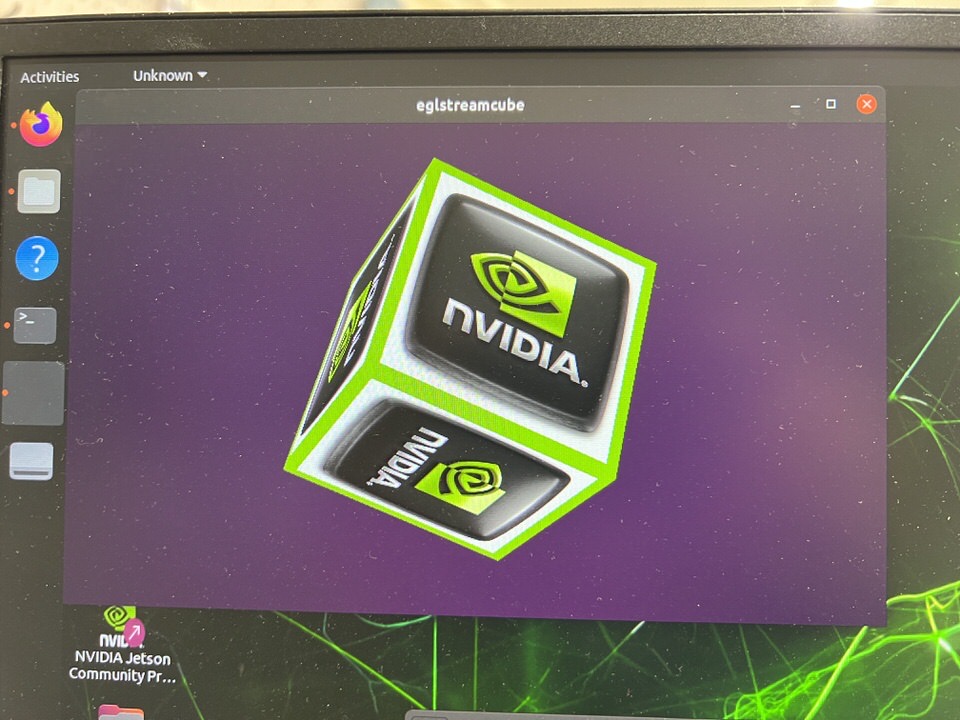
gears-basic
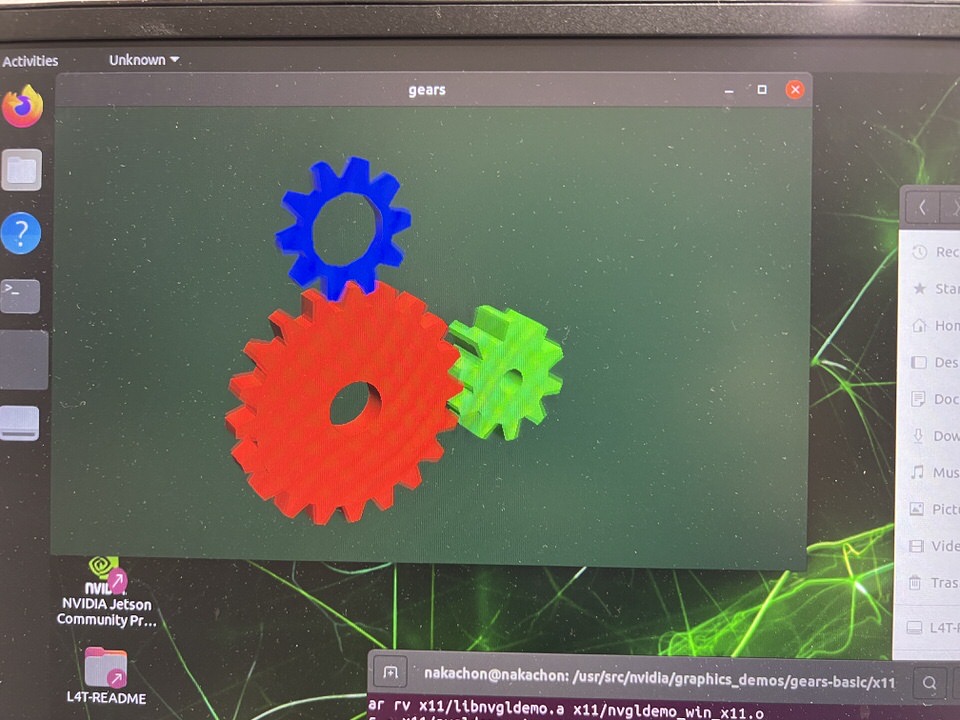
gears-cube
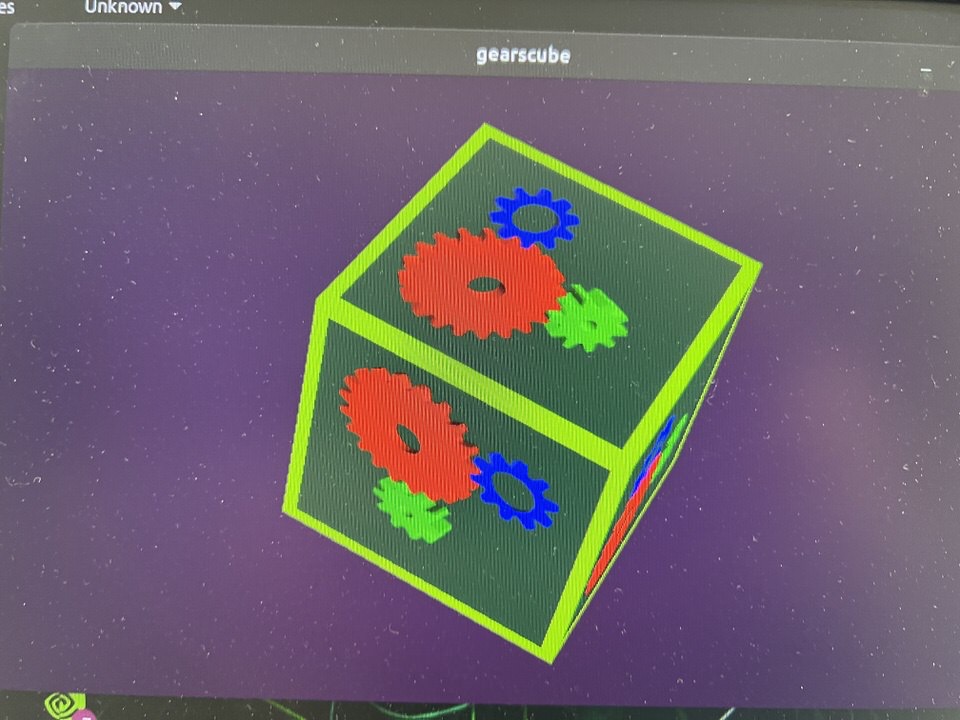
とこのようなデモが実行できました。
他のデモもしらべていきます。
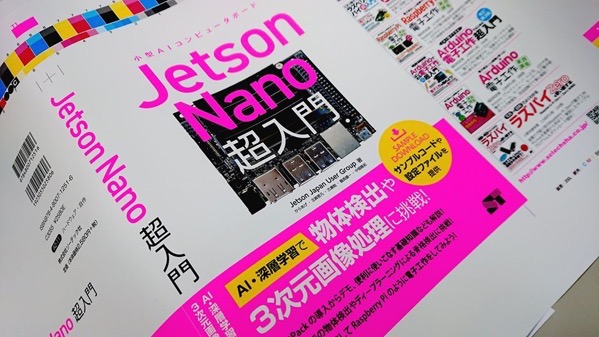




> SSH接続していると実行できないので
DISPLAY環境変数を設定すると、デスクトップ画面に表示されないですかね?
$ export DISPLAY=:0
$ ./bubble
とか。
なっくんさん、ありがとうございます。試してみます!
うまくいきませんでした。 引き続き、調べてみます。
$ export DISPLAY=:0]] ] (window size) ] (window position)
$ ./bubble
No protocol specified
X failed to open display.
Usage: bubble [options]
Frequency with which to automatically poke bubble:
[-autopoke
Turn on framerate logging:
[-fps]
To run in Fixed-Frame Increment mode (Fixed increment of frames):
[-ff]
Delta used in Fixed-Frame Increment which defines amount of change in scene:
[-delta
Window system options (not all available on all platforms):
[-windowsize] [
[-windowoffset
*Not supported on Wayland*
Rendering options (availability varies by platform):] (n-buffered swaps)] (multi sampling) ] (coverage sampling) ] (coverage sampling)] (program binary loading) ] (detect termination in] (socket to get EGLStream from)] (0 min, 5 max) ] (-1 min, 10 max)] (0 min, 2147483647 max) ] (0 min, 2147483647 max)] (IP address)] (port number for multiple consumers)] (Producer or Consumer)] (0 min, 9999 max)] (0 forever, 3153600 max)] (time to render on/off)
[-buffering
(Max 4)
[-msaa
[-csaa
[-vcaa
[-useprogbin
[-smart
cross-partition stream)
[-eglstreamsocket
[-fifo
[-renderahead
(Max number of in-flight GPU
frames in mailbox mode to
throttle mailbox mode.)
[-latency
[-timeout
[-frames <#>] (max numnber of frames to run)
[-ip
[-port
[-proctype
[-surfaceid
[-sec
[-inactivity
Note:
Use of parameters which modify the display configuration
is primarily intended for use when running the application
in a standalone fashion. When there is a separate display
server running, their use is discouraged, as they will blindly
change the state without regard to any other applications
sharing the display.