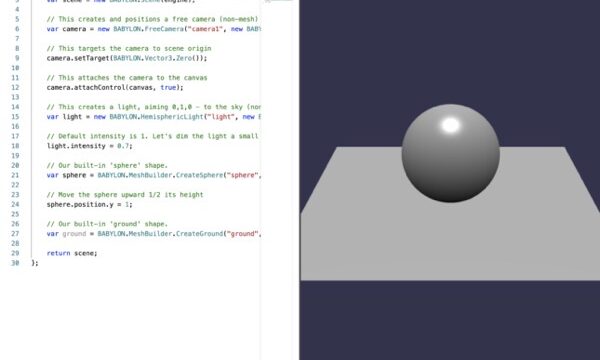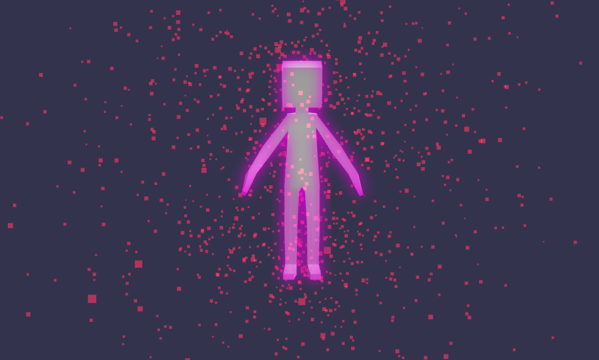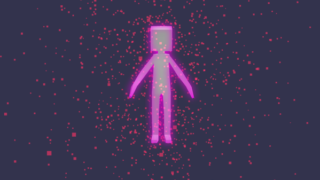今年のGWにBabylon.jsのHello World!をローカル環境で実行しましたという記事を書いてから、その後、babylon.jsに触れておらず、久しぶりにやろうとおもったら完全に忘れていたので、まずはMacのローカル環境で動かす方法をメモとして残しておきます。
VScodeでフォルダ&ファイルを作成
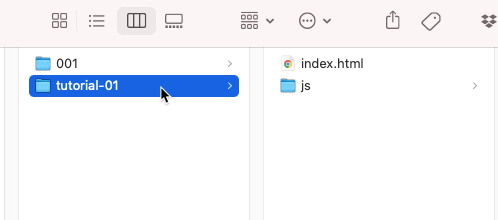
まずは、”tutorial-01″というフォルダをつくります。

VScodeのファイルメニューから”フォルダーを開く”でこのフォルダーを開きます。
上のスクリーンショットのとおりに、index.htmlとjsフォルダー下にmain.jsファイルを作成します。
index.htmlファイル
<!DOCTYPE html>
<html>
<head>
<title>aaa</title>
<style>
canvas {
width: 100%;
height: 100%;
}
html, body {
margin: 0;
}
</style>
</head>
<body>
<canvas id="renderCanvas"></canvas>
<script src="https://cdn.babylonjs.com/babylon.js"></script>
<script src="https://cdn.babylonjs.com/viewer/babylon.viewer.js"></script>
<script src="js/main.js"></script>
</body>
</html>
index.htmlファイルは上記コードをコピペして保存。
main.js
console.log('hello world');
// get our canvas
const canvas = document.getElementById('renderCanvas');
// create a BabylonJS engine
const engine = new BABYLON.Engine(canvas, true);
// create a scene
function createScene() {
// create a scene
const scene = new BABYLON.Scene(engine);
// create a camera
const camera = new BABYLON.FreeCamera('camera', new BABYLON.Vector3(0,0,-10),scene);
camera.attachControl(canvas, true);
// create a light
const light = new BABYLON.HemisphericLight('light', new BABYLON.Vector3(0,1,0),scene);
// create a box
const box = BABYLON.MeshBuilder.CreateBox('box', {
size : 1
}, scene);
// create a sphere
const sphere = BABYLON.MeshBuilder.CreateSphere('sphere', {
segments: 32,
diameter: 2,
}, scene);
sphere.position = new BABYLON.Vector3(3,0,0);
// create a plane
const plane = BABYLON.MeshBuilder.CreatePlane('plane',{},scene);
plane.position = new BABYLON.Vector3(-3,0,0);
return scene;
}
// create our scene
const scene = createScene();
engine.runRenderLoop(() => {
scene.render();
});
Main.jsはこちらのコードをコピペして保存。
Live Serverという拡張機能をインストール
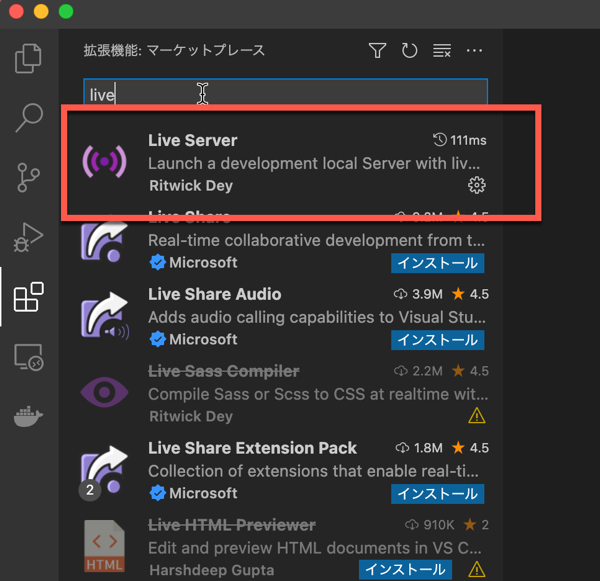
VScodeのLive Serverという拡張機能をインストールします。
Live Serverの実行
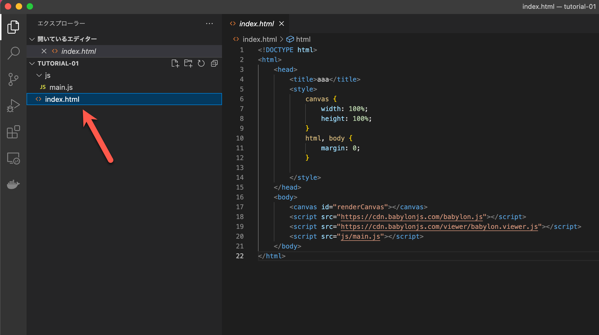
エクスプローラーでindex.htmlをクリック。
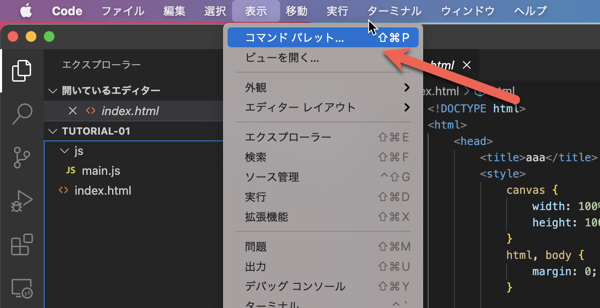
“表示”から”コマンドパレット”をクリック。
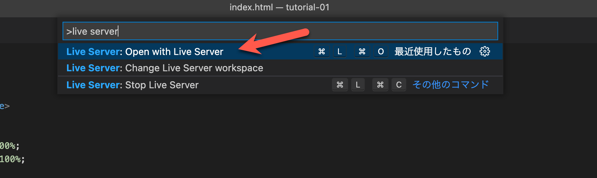
“Live server”と入力し、”Open with Live Server”をクリックします。
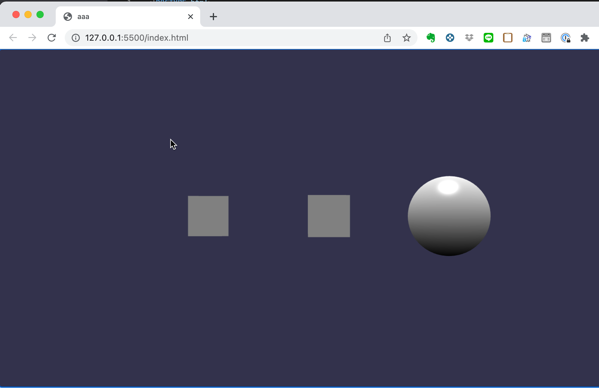
すると、自動的にブラウザで127.0.0.1:5500/index.htmlが開き、Babylon.jsのhello world画面が表示されます。
まとめ
Babylon.jsは以上のように簡単にローカル環境で実行できるので、まずはここから初めて、いろいろできることを学んでいきたいとおもいます。